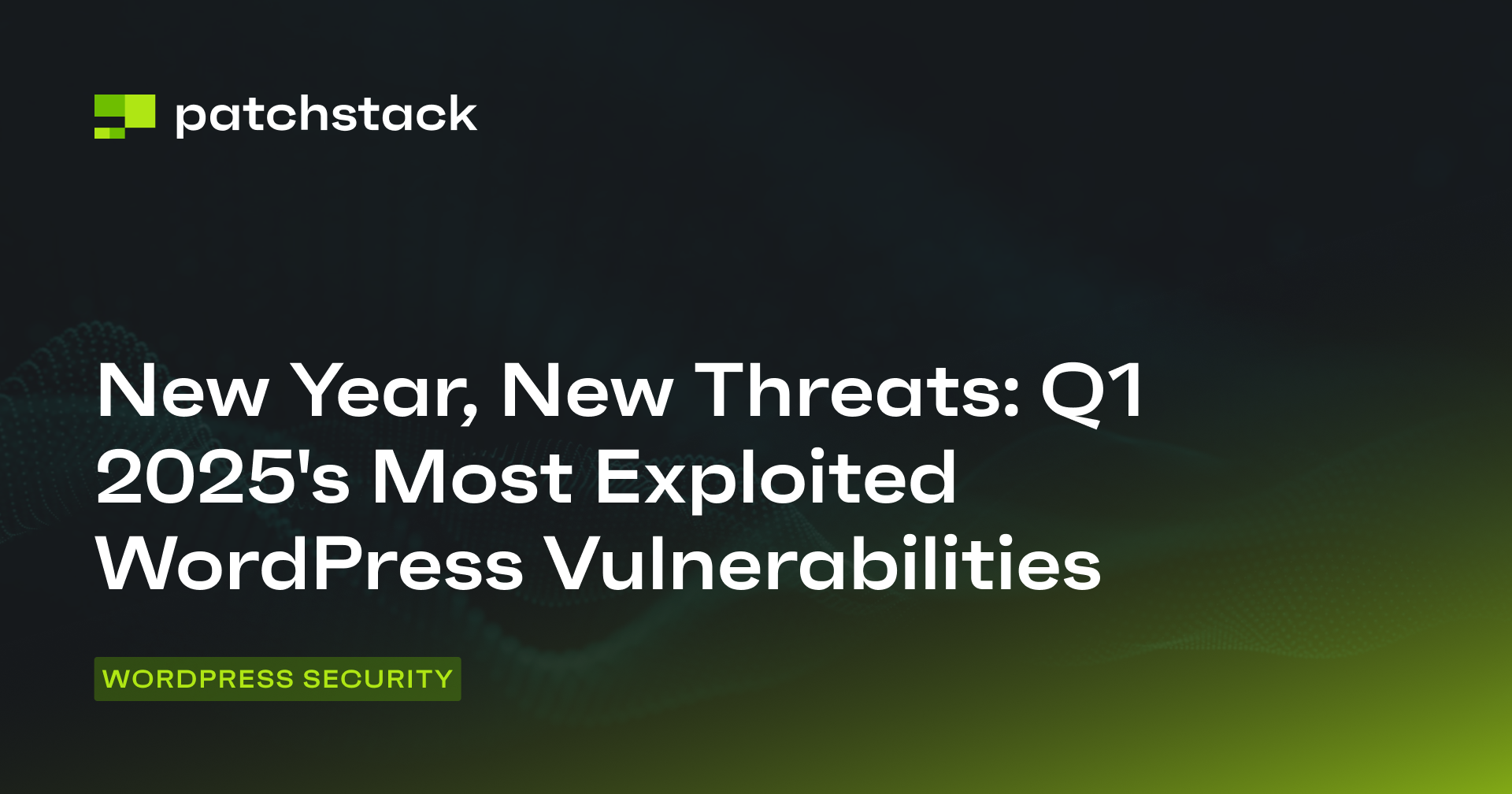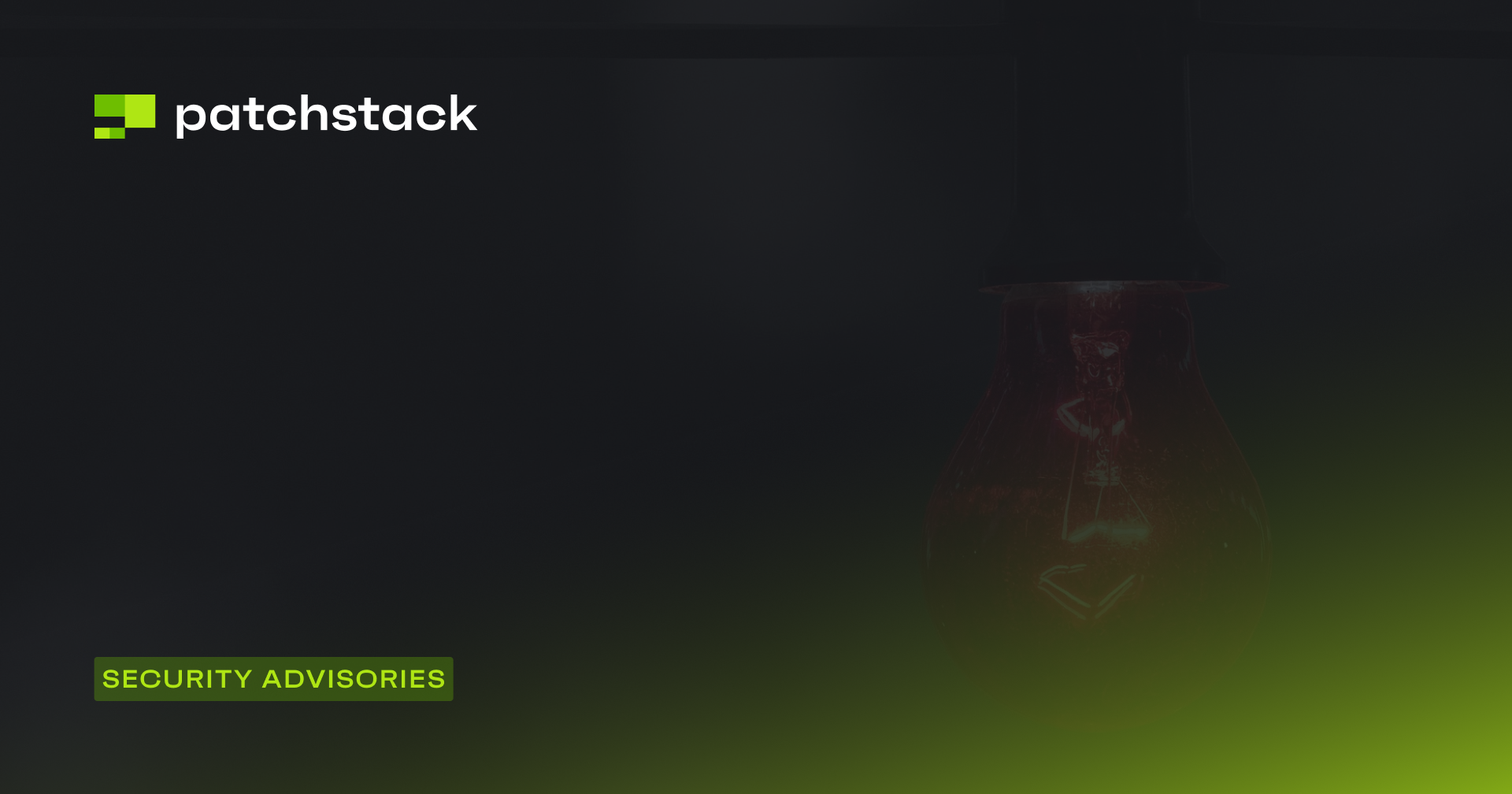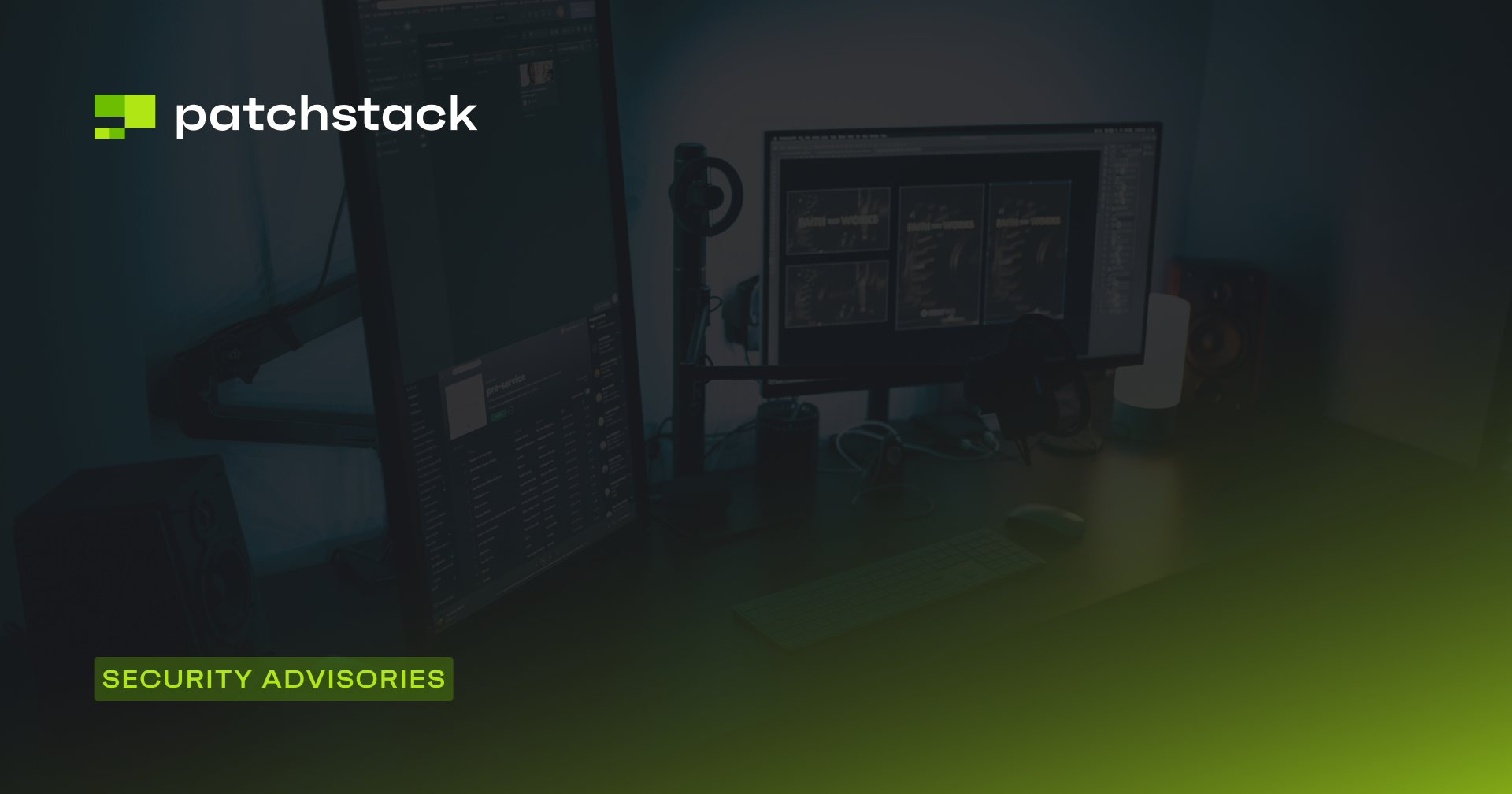This article will give you 10 important WooCommerce security tips to keep your site protected.
Running an eCommerce business can be both challenging and rewarding, but it also comes with many risks and responsibilities. One of the most important aspects of running an eCommerce store is ensuring its security, which protects you and your customers from various threats and attacks.
WooCommerce is a popular eCommerce plugin for WordPress, and if you’re using it to run your online store then you need to take some extra steps to secure your website and prevent any potential security breaches. In this article, we will show you how to secure your WooCommerce store with 10 essential tips that will help you keep your website safe and secure.
Is WooCommerce Safe and Secure?
WooCommerce is a reliable and trustworthy platform that is constantly improving its security features and performance. The WooCommerce team provides guidance and resources to help store owners secure their websites, and they regularly release updates to fix any security issues or vulnerabilities found in the plugin.
However, security is not only the responsibility of the plugin developer.
As a store owner, you also have a role to play in ensuring the security of your website. As a minimum, you need to follow certain best practices for website security, such as using strong passwords, updating your software, and backing up your data.
Generally speaking, WooCommerce is a safe and secure platform that can be used with confidence by online retailers. However, it is not immune to cyberattacks, data breaches, fraudulent payments, and other forms of cybercrime that are becoming more common in the online shopping world. Therefore, it’s vital that you take specific proactive measures to protect your website and your customers from these threats.

Common WooCommerce Attack Vectors
Because WooCommerce is a WordPress plugin, it inevitably inherits some of the same security issues and challenges as WordPress itself. Some of the common security problems that WooCommerce may face include the following:
- Outdated software: Using outdated software, whether that be WooCommerce, WordPress itself, or any plugins, themes, or extensions, can expose your website to known security flaws that may have been fixed in newer versions.
- Lack of SSL/TLS: SSL/TLS stands for secure sockets layer and transport layer security, and is a protocol that encrypts the data transmitted between your website and your users. Without encryption, your website transactions and sensitive information are not secure and can be intercepted by hackers.
- Cross-site scripting (XSS): XSS is an attack where a hacker injects malicious code into your website, usually through a form or input field. This code can then run in the browser of anyone who visits the affected page and compromises their security or privacy.
- SQL injection: SQL injection is another attack where a hacker inserts malicious SQL code into your website’s database. This code can then access or manipulate the data stored in your website’s database, such as customer information or order details.
To prevent these and other security issues from affecting your WooCommerce store, it’s critical that you keep all of your software up-to-date, use strong passwords, and implement other security measures such as SSL and firewalls.
You also need to regularly scan your website for vulnerabilities and apply any patches or updates as soon as possible.
WooCommerce Security Tips
To help you secure your WooCommerce store, we have compiled a list of 10 WooCommerce security tips that you should follow. By following these tips, you’ll be able to improve the security of your WooCommerce store and protect it from hackers and cybercriminals.
Tip 1: Review Your Software Regularly
One of the most important and simple things you can do to secure your WooCommerce store is to keep all of the software that you use on your website up to date. This includes WooCommerce, WordPress, and any themes, plugins, or extensions that you have installed.
Updating your software will ensure that you have the latest security patches and bug fixes that can prevent hackers from exploiting any known vulnerabilities.
However, not all software is created equal.
Some themes, plugins, or extensions may be poorly coded, outdated, or abandoned by their developers. These can pose a serious security risk to your website, as they may contain hidden malware, backdoors, or flaws that hackers can use to access your website.
Therefore, you need to be careful when choosing and installing software on your website. Here are our recommendations for how you should select and manage your software:
- Choose reputable and well-established software sources: Look for software that comes from trusted sources, such as the official WordPress plugin repository, reputable third-party developers, or WooCommerce.com. These sources usually have higher standards for quality and security and offer better support and updates.
- Keep your software updated: Always check for updates for your software, and install them as soon as possible. Updates often include security improvements and bug fixes that can protect your website from new threats. You can also enable automatic updates for some software to save time and hassle.
- Delete unused software: Any software that you are not actively using should be deleted from your website (not just deactivated), as it can become a security liability if it is not updated or maintained. Deleting unused software will also free up some disk space and improve your website performance.
- Monitor software reviews and security alerts: Stay informed about any potential security issues or vulnerabilities with your software by reading reviews, security alerts, and other news related to the software. If a product has a history of security problems or poor reviews, it’s best to avoid it – or replace it with a better alternative.
Furthermore, you should always obtain your themes and plugins from reputable sources. Trying to save a buck in the short term can wreak havoc in the long run. Read our post to know why you shouldn’t be using nulled WordPress themes and plugins.
Recently, a vulnerability was discovered and fixed in websites using WooCommerce and Elementor Pro that allowed any user registered on the website to edit the WordPress settings. This could have been a serious security breach if exploited by hackers or malicious users.
The only way to prevent such attacks is to use the latest version of the software and protect yourself using a firewall.
Tip 2: Use a Security Plugin and Firewall
Another way to secure your WooCommerce store is to use a security plugin and firewall that specialize in protecting WordPress and WooCommerce websites.
A security plugin can help you harden your website security by providing features such as:
- Brute force protection
- Spam prevention
- Login security
- File integrity monitoring
A firewall can help you block malicious traffic and requests from reaching your website by filtering them based on rules and criteria.
There are many security plugins and firewalls available for WordPress and WooCommerce websites, but one of the best ones is Patchstack.
Patchstack is a preventive security solution that offers the following benefits:
- Patchstack provides notifications for any vulnerable themes or plugins on your website and protects them using vPatching. vPatching is a technique that applies a temporary fix to a vulnerability without modifying the original code.
- Patchstack also protects your website from the most common types of attacks on WordPress websites, such as brute force attacks.
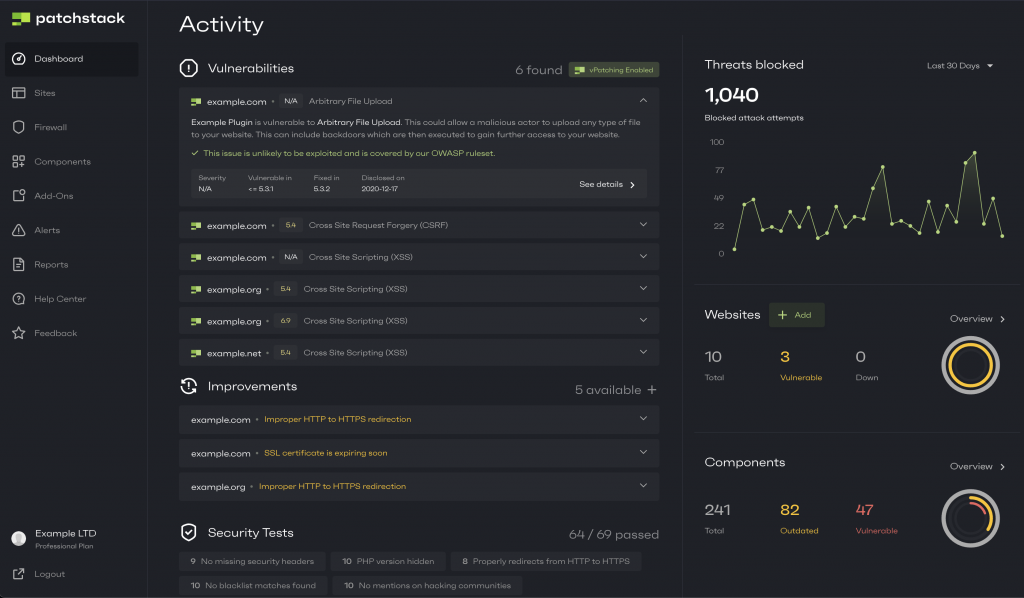
Patchstack’s firewall modules can also block attacking IPs and lock them out of your website. This reduces the risk of a successful attack and saves your server resources from being wasted by malicious traffic.
Tip 3: Use a Secure WordPress Hosting Service
One of the key factors that affect the security and performance of your WooCommerce store is the hosting service that you use. The hosting service is where your website files and database are stored and accessed by your visitors. Therefore, you need to choose a hosting service that offers reliable and secure hosting for WooCommerce websites.
A good hosting service for WooCommerce websites should provide performance optimization features such as caching, CDN, SSD storage, etc. to improve your website’s speed and user experience. The hosting service should also offer technical support for WooCommerce and WordPress issues, such as troubleshooting, backups, restores, migrations, etc.
Tip 4: Manage Permissions and Restrict Access
Another aspect of securing your WooCommerce store is managing the user roles and permissions on your website. User roles define what actions a user can or cannot perform on your website, such as creating posts, editing pages, managing orders, etc.
By default, WordPress has six user roles:
- Administrator
- Editor
- Author
- Contributor
- Subscriber
- Customer
WooCommerce adds two more user roles: Shop Manager and Shop Accountant.
As a store owner, you should limit the access and privileges of user roles on your website to prevent unauthorized or malicious actions.
For example, you should only assign the Administrator role to yourself and those trusted staff members who need full control over your website. You should also only assign the Shop Manager role to your staff members who need to manage the shop settings and orders.
You should not assign these roles to anyone else who does not need them.
You should also review the privileges of user roles for your customers who register on your website. Customers typically register on your website to view their order history and manage their profile details, such as addresses and payment information. You should only allow customers access to these pages and not any other pages that are not relevant or necessary for them.
Tip 5: Keep Multiple Backups
One of the best ways to secure your WooCommerce store is to keep multiple backups of your website files and database. Backups are essential for restoring your website in case of any disaster or emergency, such as a hacker attack, a server crash, a human error, or a software update gone wrong.
Backups are especially important for eCommerce stores because they store a lot of dynamic data that changes frequently, such as user registrations, orders, logs, inventory, etc. If you lose this data, you may face serious consequences such as lost revenue, customer dissatisfaction, legal issues, or reputation damage.
Therefore, you should schedule multiple backups in a day to have the latest copy of your website as a backup available so that you have minimal or no data loss should you have to restore your website from a backup.
You should also store your backups in a secure and remote location that is separate from your server or hosting provider.
There are many ways to back up your WooCommerce store, and you can read our guide to learn how to back up your site properly.
Tip 6: Monitor WordPress Uptime
Another way to secure your WooCommerce store is to monitor your WordPress uptime, which is the percentage of time that your website is online and accessible to your visitors. Monitoring your uptime will help you detect and resolve any issues that cause your website to go down, such as server errors, hacker attacks, or software glitches.
If your website goes down, you may lose potential customers, sales, and revenue. You may also experience damage to your reputation and your site’s SEO ranking. Therefore, you need to know precisely and immediately when your website goes down, allowing you to fix whatever issue is causing the downtime as soon as possible.
There are many ways to monitor your WordPress uptime, but one of the easiest methods is to use an uptime monitoring service that automatically checks your website availability at regular intervals and notifies you instantly if your website goes offline. Read our guide on monitoring your WordPress site to learn more about these.

Tip 7: Use Strong Passwords
One of the most basic and essential tips for securing your WooCommerce store is to use strong passwords for yourself and your customers. Passwords are the first line of defense against hackers who try to access your website by guessing or cracking your login credentials.
A strong password should be long, complex, unique, and unpredictable. It should not contain any personal or common information, and it should also be different from any other passwords that you use for other accounts or websites.
To create and manage strong passwords for your WooCommerce store, you can use a password manager tool that generates and stores secure passwords for you. A password manager tool can also help you autofill your passwords when you log in to your website or other accounts.
Tip 8: Limit Login Attempts
Another WooCommerce security tips for your stores is to limit the number of login attempts that a user can make on your website. This can prevent brute force attacks, which are attacks in which hackers try to guess or crack your login credentials by trying different combinations of usernames and passwords until they find the right one.
By limiting the number of login attempts, you can lock out hackers or malicious users who enter the wrong credentials multiple times in the username or password field. This can reduce the risk of a successful attack and save your server resources from being wasted by malicious traffic. If you’re using Patchstack, you can limit login attempts to a few simple clicks. Read our in-depth guide on limiting login attempts on WordPress to learn more.
Tip 9: Disable File Edits from the WordPress Admin Dashboard
The WordPress admin dashboard allows you to edit the code of your WordPress files, such as themes, plugins, or core files. However, this feature can also be a security risk, as it can allow hackers or malicious users to inject malicious code into your website if they gain access to your admin dashboard.
By disabling file edits from the WordPress admin dashboard, you can prevent anyone from modifying your WordPress files from within your website. This can also protect you from accidentally breaking your website by editing the wrong file or making a mistake in the code.
To disable file edits from the WordPress admin dashboard, you need to add a line of code to your wp-config.php file, which is located in the root directory of your WordPress installation. The line of code that you need to add is:
define( 'DISALLOW_FILE_EDIT', true );This line of code will disable the file editor feature in the WordPress admin dashboard, and hide the option to edit files from the Appearance and Plugins menus. Although this method works, editing the configuration files directly is dangerous, and if done improperly, it can leave your website completely unusable. Fortunately, this action (and many more) can be performed using Patchstack with just a single click.
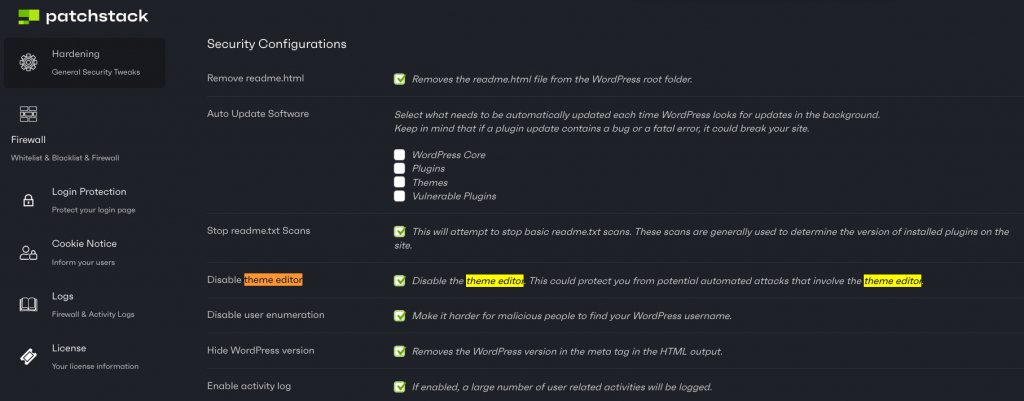
Tip 10: Use Two-Factor Authentication for Website Administrators
The last WooCommerce security tips for your stores is to use two-factor authentication for website administrators. Two-factor authentication, also known as two-step verification or 2FA is an extra layer of security that requires users to enter two pieces of information to log in to their accounts – usually a password and a special code issued by a different device, such as a smartphone.
Using two-factor authentication for website administrators can prevent unauthorized or unwanted access to your website by hackers who may have stolen or guessed your password. Even if they have your password, they will not be able to log in without the second factor, which only you have access to.
There are different methods and tools for implementing two-factor authentication for website administrators, such as SMS, email, phone calls, apps, or hardware devices. You should choose the one that is convenient and reliable for you.
One of the easiest ways of setting up 2FA on your WordPress site is by using a plugin, such as Two-Factor, WP 2FA, or Google Authenticator.
Final thoughts about WooCommerce security tips
In conclusion, safeguarding your WooCommеrcе storе is vital to protect both your business and your customers. By implementing thе 10 WooCommerce security tips outlined in this article, including rеgular softwarе updatеs, thе usе of a security plugin such as Patchstack, maintaining backups, monitoring uptimе, limiting login attеmpts, and еmploying two-factor authеntication, you can significantly еnhancе thе sеcurity of your onlinе storе.
While these tips provide a strong foundation for WooCommerce security, it's essential to stay vigilant and adapt to emerging threats. Consider investing in ongoing sеcurity education, and staying informed about thе latest sеcurity trends and vulnеrabilitiеs in thе еCommеrcе world.
For comprehensive security solutions and protection against еvolving threats, Patchstack offers a robust security plugin and firеwall. Patchstack's vPatching, brutе forcе protеction, and firewall modules can help safeguard your WooCommеrcе storе effectively, ensuring peace of mind for both you and your customers.
Don't wait until it's too late – take action now to secure your WooCommerce store and maintain a trusted and resilient onlinе prеsеncе. Your businеss's succеss dеpеnds on it. Start protеcting your storе today with Patchstack and fortify your еCommеrcе sеcurity.
To bolster your WooCommеrcе store's security and safeguard your business, get started with Patchstack today. Strengthen your defense, stay ahead of threats, and protect your customers' trust. Secure your store now!