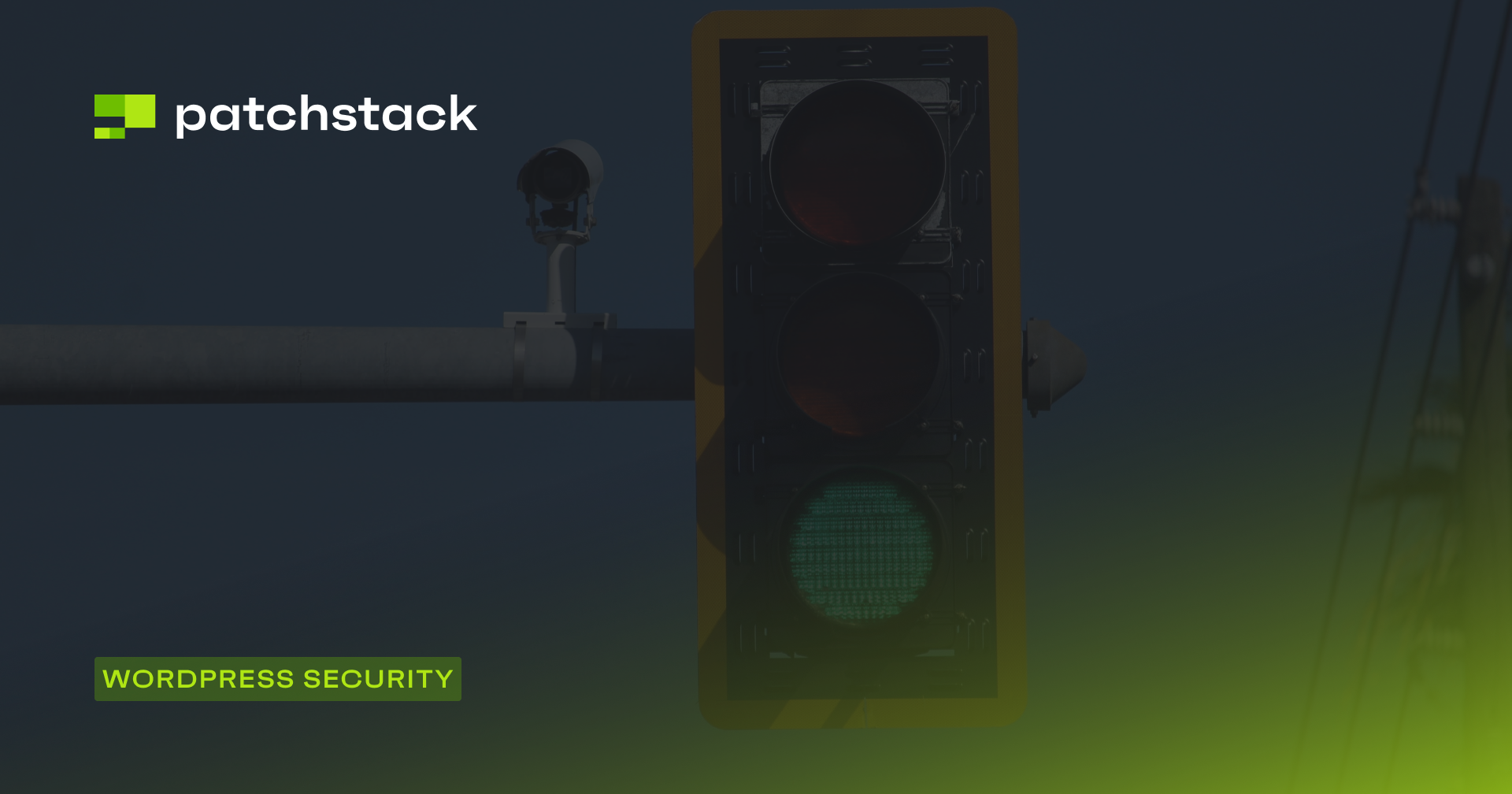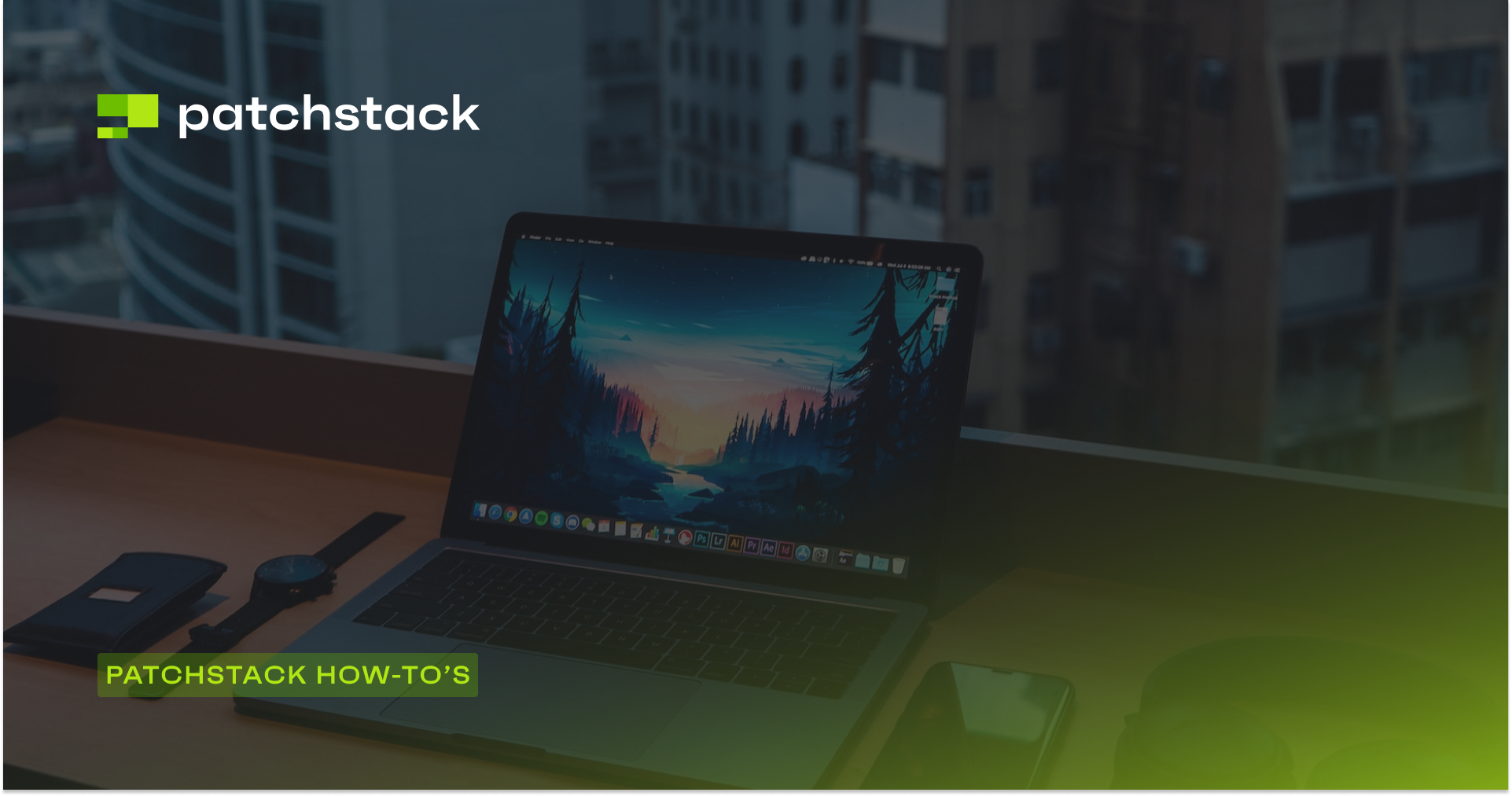Google quarantines around 10,000 suspicious websites every day, with any site considered unsafe being immediately added to the Google blacklist.
When a website is added to the blacklist, it means that Google, as well as other search engines and anti-virus companies, are marking that website as not secure to visit.
In this article, we will explain what exactly the Google blacklist is and provide practical advice on how you can avoid your website being added to it.
Additionally, we will also explain what to do if Google has blacklisted your site.
Let’s get started!
What is the Google blacklist?
Some people argue that there is no such thing as a Google blacklist, but it is very much a real thing, and it's something website owners need to take seriously.
The Google Blacklist is an internal list that Google uses to identify and penalize websites that are engaging in shady or deceptive practices.
This is a list of websites that Google has deemed to be in violation of its Webmaster Guidelines and quality standards. When Google decides that a website belongs on this blacklist, it will significantly reduce or even completely remove that site's visibility in its search engine results.
So, why would Google blacklist a website?
There are a few key reasons:
- Unethical SEO Practices: Google doesn't take kindly to websites that try to game the system through keyword stuffing, cloaking, or building spammy link schemes. These unethical SEO practices are a surefire way to get a site blacklisted.
- Malware or Viruses: If Google discovers that a website is hosting or distributing malicious software, viruses, or other malware, that's an automatic ticket to the blacklist.
- Duplicate or Spammy Content: Websites that publish duplicate, plagiarized, or low-quality "thin" content can also find themselves on the wrong side of Google's blacklist. Content scraping and automatically generated content are other big no-nos.
- Poor User Experience: Google wants to provide its users with the best possible search experience. Sites that bombard visitors with intrusive ads or have major usability issues such as broken functionality or poor navigation are likely to get the blacklist treatment.
- Website has been hacked: It's also worth noting that a website could end up on the Google Blacklist if it's been hacked and is being used to send out spam. So, website security is another important factor to keep in mind.
In other words, if Google deems a site untrustworthy, unsafe, or in violation of its quality guidelines, it will remove that site from its search results.
The bottom line is that the Google Blacklist is very much a real thing, and it can have devastating impacts on online businesses. Website owners need to follow Google's guidelines very strictly and provide a high-quality user experience if they want to avoid the dreaded blacklist.
How to know if your site is on the Google blacklist
Several telltale signs can indicate your website has been added to the Google Blacklist or URL Blacklist.
One of the most obvious signs is a sudden and dramatic drop in your website's traffic. If you notice your organic search traffic plummeting, it's possible that Google has taken action against your site.
However, double-checking to verify whether Google is still indexing your pages is always a good idea. Just because you're seeing a traffic decline doesn't necessarily mean you've been blacklisted – there could be other factors at play.
One of the clearest indications that Google has blacklisted your site is the appearance of a warning message in the search results. These warnings alert users that your website may contain malware or otherwise harm their computers. Some common examples of these warning messages include:
- "This site may harm your computer"
- "The site ahead contains malware/harmful programs"
- "Reported Attack Page!"
- "Danger Malware Ahead"
- "This website has been reported as unsafe"
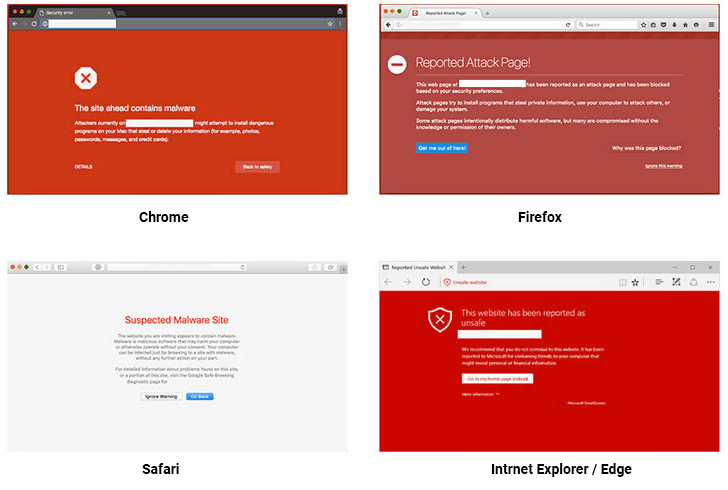
When users see these stark warnings, most will understandably steer clear of your site, immediately and severely impacting your traffic and visibility in Google Search.
What happens when a website is on the Google blacklist?
Being placed on the Google blacklist can have a devastating impact on a website's online presence and performance. When Google blacklists a site, the consequences can be severe.
One of the primary effects of being on the Google blacklist is a dramatic drop in organic search traffic. Websites on the blacklist can lose up to 95% of their normal search engine visibility and traffic. This sudden and dramatic decline in visitors can majorly impact a site's revenue and overall business.
Help for hacked sites: Overview
Beyond the traffic loss, being blacklisted also severely damages a website's credibility and reputation. When Google labels a site as harmful or unsafe, it is a prominent warning to users, prompting them to steer clear.
It’s also essential to be aware that even if your website doesn’t get blacklisted, the level of security implemented on your website can have a major impact on your SEO ranking. For a more in-depth analysis of how security can affect your SEO efforts, read our recent article, “SEO Ranking Drop: Does Website Security Affect Your SEO?”.
Steps to remove your site from the Google blacklist
If your website has been flagged and added to Google's blacklist, you must take immediate action to get it removed.
The first step is to verify that Google has indeed blacklisted your site. You can do this by checking the Manual Actions and Security Issues sections in Google Search Console. Look for any warnings or notifications about hacked or compromised content on your site.
For many website owners, malware and other harmful scripts can stay on the website for a while. Most malicious programs are built to stay undetected, and without the technical knowledge and the “eye” to see the changes, it’s hard to spot the differences.
If you are not sure if your site has been blacklisted, then you can use tools such as Safe Browsing site status to check your site. Alternatively, If you see one of these warnings, the site is definitely on a blacklist:
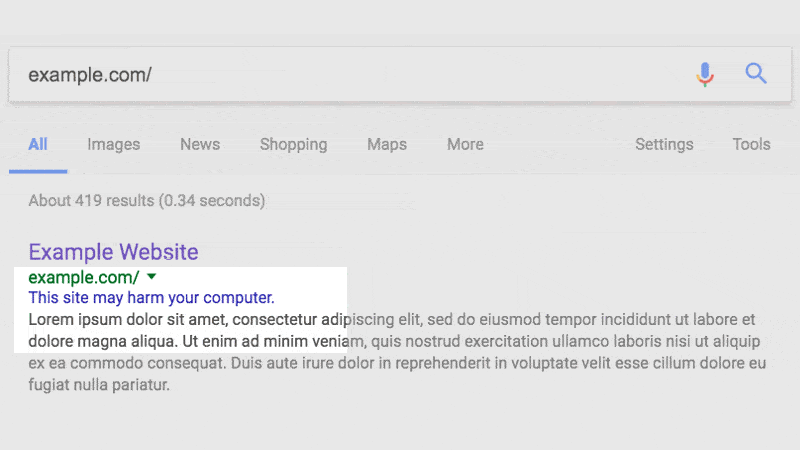
Many scanners can scan your website to detect vulnerabilities or possible malware. Google also offers good advice if you suspect your website could be hacked.
Follow the steps below if:
- You’ve been alerted by Google that your site is hacked.
- You see a warning in Google search that your site is hacked or compromised.
- You’re unsure if your site is hacked, but things look fishy.
If you’re still unsure if your site has been hacked or if you think the site was incorrectly flagged, start by registering your site in Search Console to do a Google blacklist check. If you cannot see hacked content on the URLs provided in the Search Console, the hacked content might be using a technique known as cloaking.
Cloaking is a search engine optimization (SEO) technique in which the content presented to the search engine spider differs from that presented to the user’s browser. This is done by delivering content based on the user's IP addresses or the User-Agent HTTP header requesting the page.
So basically, the malware is hiding from being detected.
To check for cloaking, use the Hacked Sites Troubleshooter. The troubleshooter will walk you through a few tools, such as the ‘site:’ search operator and Fetch as Google that can help you uncover any cloaked content.
If, after double-checking your pages, you’re still convinced your site was incorrectly flagged, post in the Webmaster Help Forums (source: Google).
How to remove the Google blacklist warning
So how do you remove your site from the Google blacklist? If you wish to leave this to the professionals, we are happy to help. You can contact Patchstack security engineers by writing to our support chat.
Step 1: Head to Google Console
You should first head to Google Search Console to get your site back in working condition. If you don’t have an account yet, start by creating one.
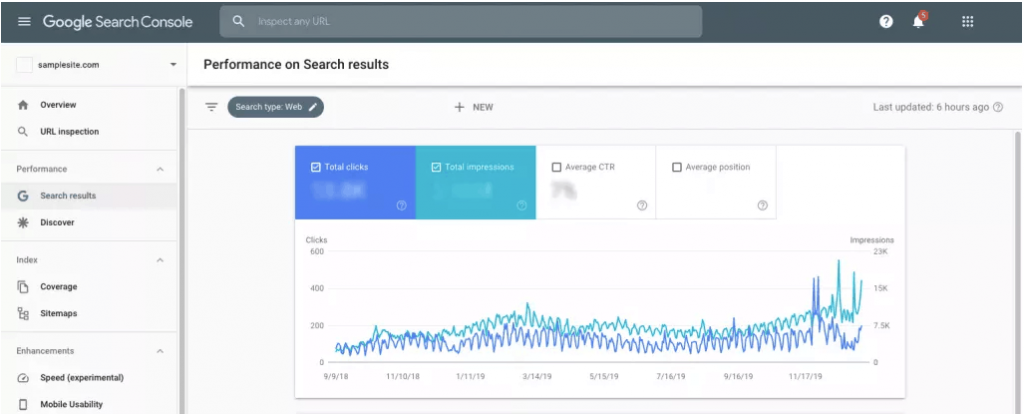
After you have made an account, you’ll need to add a ‘property’. In other words, you need to add your site to Google Search Console.
You can do that by clicking on the dropdown menu in the upper left corner. In the example above, you can see the little arrow next to samplesite.com. When you click the dropdown menu, you will see an option with the text ‘+Add Property’. After clicking add ‘property’ you will see a popup as seen below:
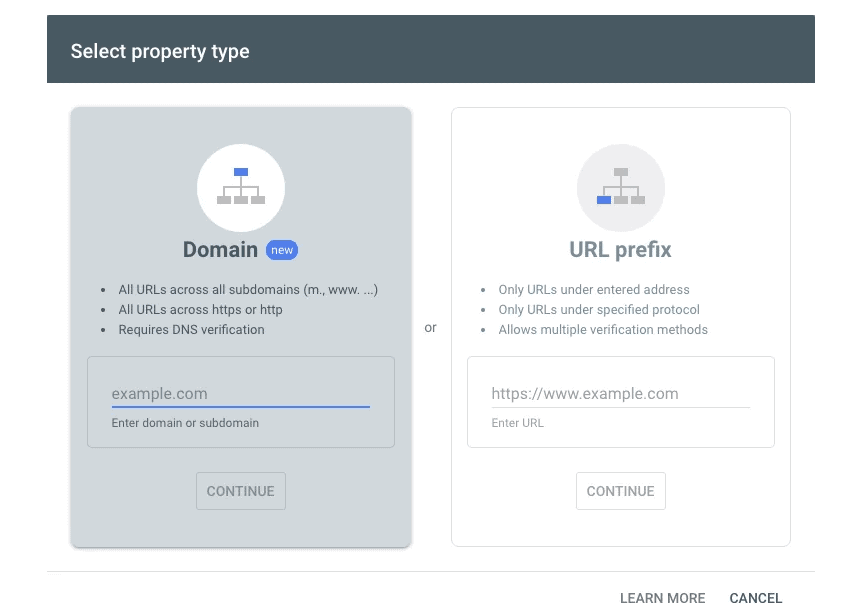
Type or paste in the URL of the site for which you are doing the blacklist removal, and then click ‘Continue’. Google will now start to verify your site, and will need you to verify ownership.
You can verify ownership of a site by uploading a special HTML file to your website. This will be seen as a popup after you have clicked ‘Verify’. The file is usually put in the main folder where your website’s index.php is.
Keep in mind that the file is tied to a specific user. If you need additional help, follow the instructions on the verification details page.
Also, if you remove the verification file from your site, you will lose site verification.
Once you have uploaded the verification file to your website and returned to Google Search Console, you will see either a green “ownership verified” notification or a red “Ownership verification failed” notification. If you see the red notification, as seen below, you will usually be given the reason for this failure and can act accordingly.
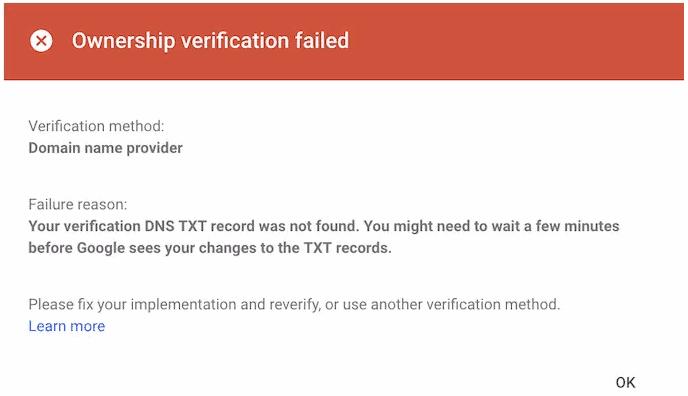
Step 2: Addressing detected security issues
Once you've successfully verified your website in Google Search Console, you should examine the security issues that have been detected.
When you navigate to your property in Search Console, you should see a security issue warning displayed on the screen, similar to the screenshot below. This warning indicates that Google has found problems on your site that must be addressed.

In the report, Google will provide you with a list of specific URLs where they have detected issues. This is extremely helpful information, as it allows you to focus your efforts on the affected areas of your website.
It's essential to take these security warnings seriously. Google's Safe Browsing program protects web users from accessing malicious or deceptive content. When your site is flagged, it means Google believes some elements could potentially harm visitors.
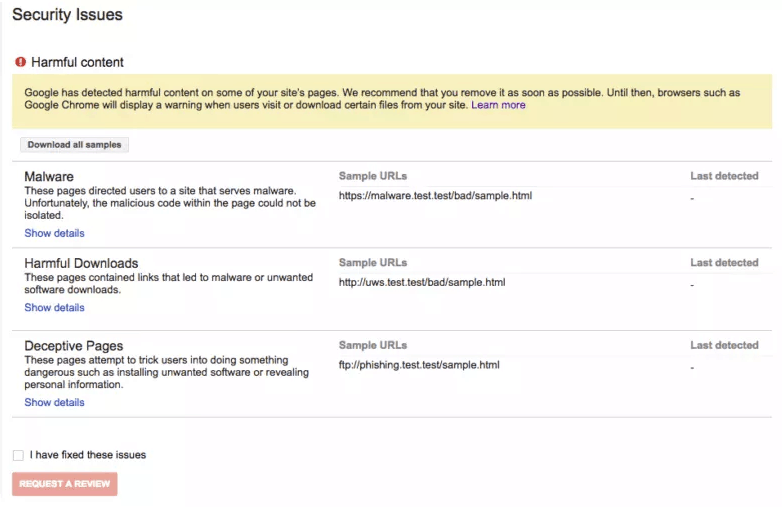
You can find detailed guidelines and best practices for addressing security issues on the official Google Safe Browsing website. If you suspect that your site has been incorrectly flagged, you can use Google's Report Incorrect Phishing Warning tool to report it.
Step 3: Clean your website
Now that you know which URLs on your site are affected, it's time to take action and clean up the problems. You have two main options:
1. Do-It-Yourself (DIY) Malware Removal
If you have the necessary technical skills and knowledge, you can try to tackle the malware removal and site cleanup yourself. This will involve carefully reviewing the information provided by Google about the security issues and taking the appropriate steps to address them. This may include:
- Identifying and removing any malware or malicious code.
- Fixing vulnerabilities that allowed the infection in the first place.
- Addressing any other policy violations or problematic content.
Cleaning up a blacklisted site on your own can be a significant undertaking, as you need to be thorough in addressing all of the underlying issues. It requires a strong understanding of web security, programming, and website maintenance.
2. Seek Professional Malware Removal Assistance
If the required cleanup tasks are beyond your technical expertise, your best option is to contact professional website security services. Companies such as SentinelOne and Crowdstrike specialize in providing manual, hands-on malware removal and website rehabilitation.
The process is simple: sign up for an incident response plan at a cyber security company, add your website, and then contact their support team. Then, a team of white hat security engineers will take a deep dive into your site, identify the problems, and perform a comprehensive cleanup. They have the specialized knowledge and experience to properly address the issues that led to your site's blacklisting.
Unlike DIY efforts, professional malware removal services can be more efficient and effective in returning your site to Google's good graces. The experts know exactly what to look for and how to thoroughly clean and secure your website.
Additionally, if you use WordPress, you can use Patchstack’s vulnerability scanning functionality to identify which website components have a security vulnerability.
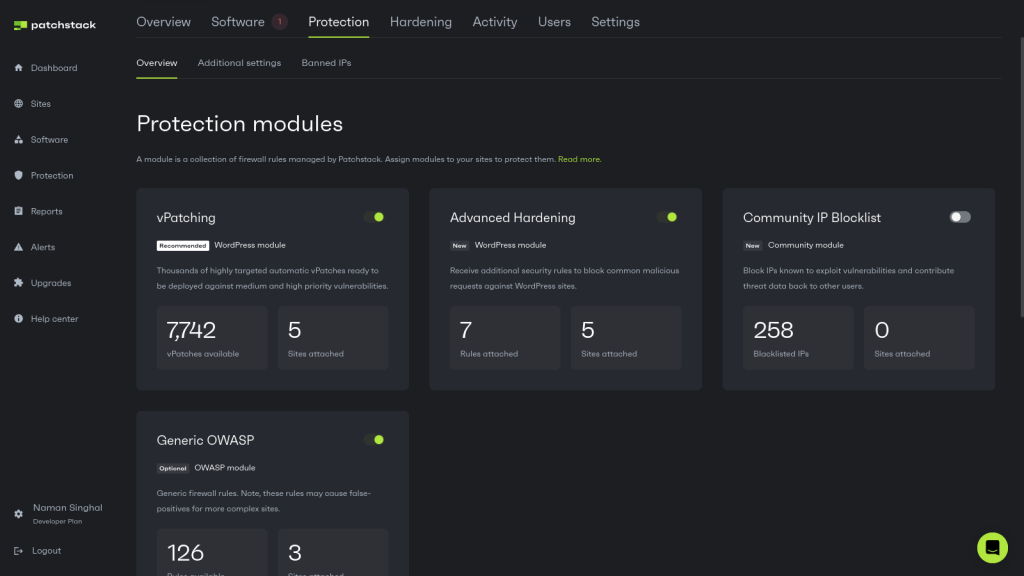
Whichever path you choose, the key is to act quickly and thoroughly to address the problems that caused your site to be blacklisted in the first place.
With the right approach, whether DIY or with professional help, it is very possible to get your website removed from the Google blacklist and restore its online presence and credibility.
Why should you question “one-click malware removal” tools and services?
You may have seen some service providers offering "daily malware removal" or "one-click malware removal" services. These might seem like good options for website owners, as reports often show that the website is clean after their service is used.
However, this approach is not the best solution.
Instead of repeatedly removing the bad actors, it's better to focus on solving the underlying problem. It's like trying to bail water out of a sinking ship with a fancy bucket – it's a temporary fix, but you'll just end up in a never-ending cycle of infections and cleanups.
Malware infections happen because an underlying issue needs to be addressed. Relying on automated scanning and removal tools simply isn't enough. Instead, you should seek a hands-on, manual service to thoroughly clean and secure your site long-term.
At Patchstack, our security engineers provide this hands-on, manual service to clean and secure WordPress websites.
We don't just mask the symptoms.
We work to identify and resolve the root causes of malware infections, which helps prevent the problem from recurring.
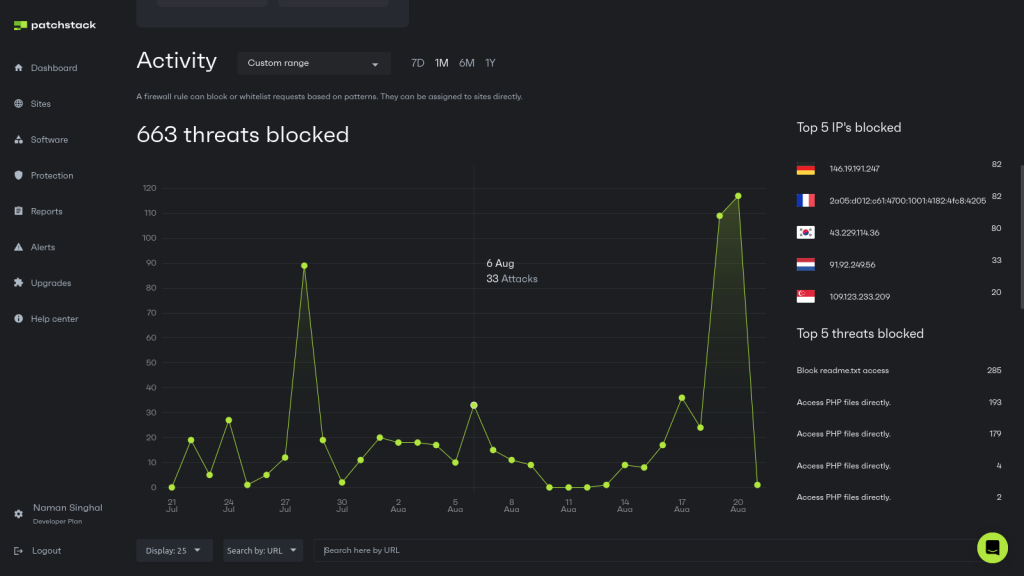
If your website has been impacted by malware and you need professional help cleaning and securing it, contact the Patchstack team. We're here to provide the expert manual assistance you need to get your site back on track and keep it safe going forward.
Final thoughts: protecting your WordPress site with Patchstack
Being blacklisted by Google is a real challenge for website owners and businesses as it requires a significant and time-consuming clean-up effort. Protecting your website can be a frustrating process, but one that is essential if you want to get your site removed from the Google blacklist and restore trust with both Google and your audience.
This is where a service such as Patchstack can be invaluable.
Patchstack specializes in providing website security services for WordPress sites. It is built by a team of security experts who can thoroughly inspect and detect vulnerable WordPress software.
But more importantly, Patchstack can help you proactively monitor and protect your WordPress website from the threats that can lead to blacklisting in the first place. Our security tools and services suite can detect vulnerabilities, block cyber attacks, and keep your site safe and compliant with Google's guidelines.
Frequently asked questions about Google’s blacklist
Can Google blacklist my site?
Yes, Google can blacklist your website. Google has algorithms to identify bad practices and infected or hacked sites, and then penalizes those sites. For this reason, it is always advisable to use HTTPS, set up proper website security, and make your SEO strategy clean and professional.
How do I remove a Google blacklist warning?
Step 1: Head to Google Console.
Step 2: Detect security issues.
Step 3: Clean your website.
We have explained the process in much more detail in our in-depth Google blacklist guide.
What happens when a website is on the Google blacklist?
When a website is added to Google’s blacklist, the search engine is effectively removing a site from its search results completely. This means that the website loses most of its organic traffic, rapidly affecting revenue. Usually, a website is added to the blacklist when it contains something harmful to the user, such as malware.
How can I know if Google has blacklisted my website?
If Google penalizes your website, Google Search Console will show you the error. Crawling will stop, and the website will disappear from SERPs.
What are the most common reasons for Google blacklisting a website?
Google can blacklist sites that use unethical SEO practices (e.g., keyword stuffing, cloaking, link schemes), distribute malware or viruses on the website, publish duplicate or spammy content, or provide a poor user experience (e.g., intrusive ads, poor navigation).
How can I tell if Google has blacklisted my site?
If you have noticed a sudden drop in organic traffic and search engine rankings, or received a manual action notification in Google Search Console, then this can indicate that your site has been blacklisted.
What's the process for submitting a reconsideration request?
First, you need to identify and fix the underlying issues that led to the blacklisting, after which you can submit the reconsideration request through Google Search Console. This is a slow process, and it can take several weeks to receive a response from Google.
How long does it typically take to get removed from the Google blacklist?
The timeline can vary significantly, from a few weeks to several months, depending on the complexity of the issues and how quickly you can resolve them. Google will review your reconsideration request and provide a response, which will indicate whether your site has been removed from the blacklist.
Can a website's reputation be permanently damaged after being blacklisted?
While being blacklisted can certainly hurt your website's credibility and search engine rankings in the short term, it doesn't have to be a permanent stain on your reputation. By fully addressing the underlying issues, maintaining a clean site, and consistently producing high-quality content, you can rebuild trust with both Google and your audience over time.