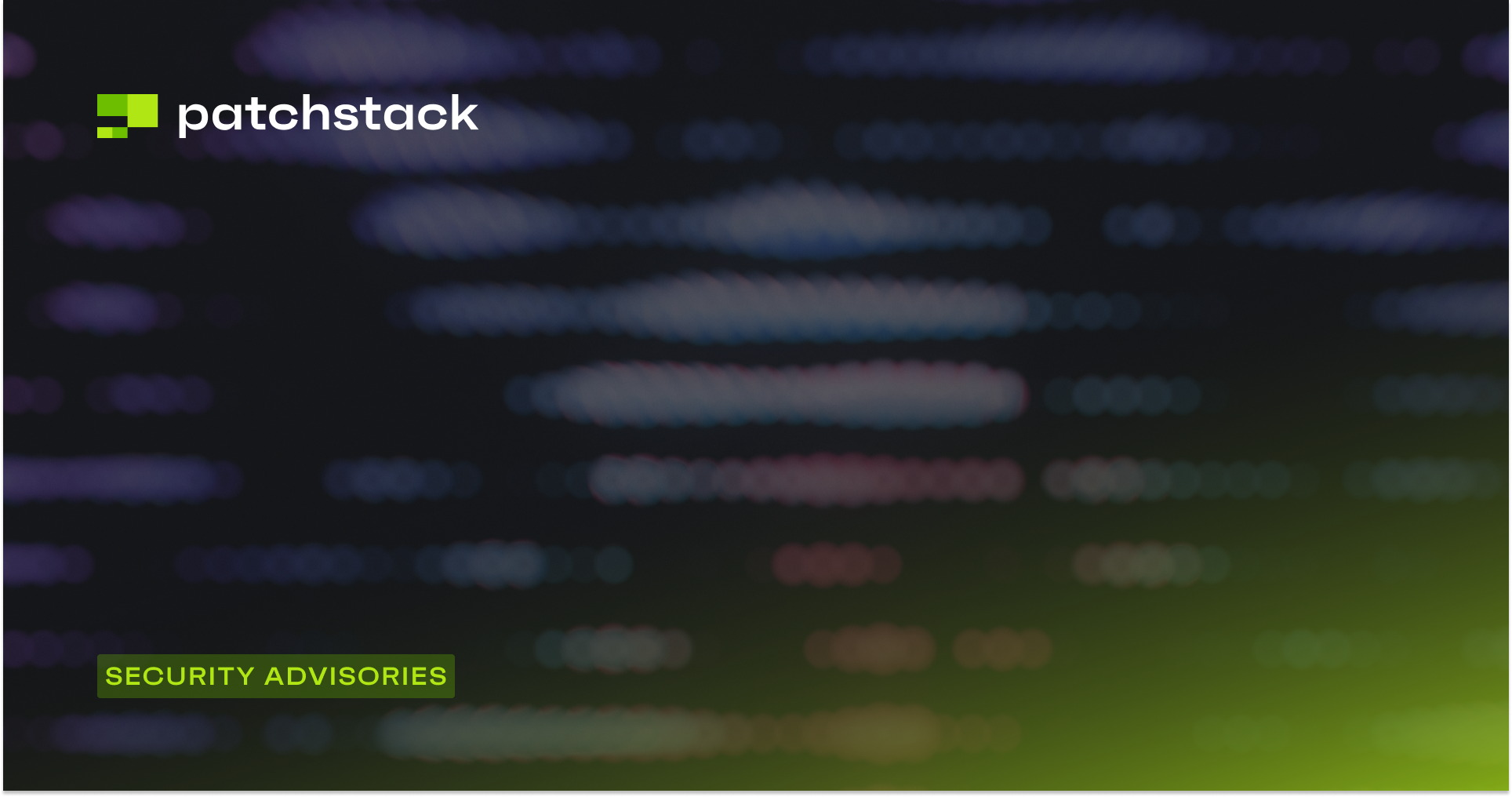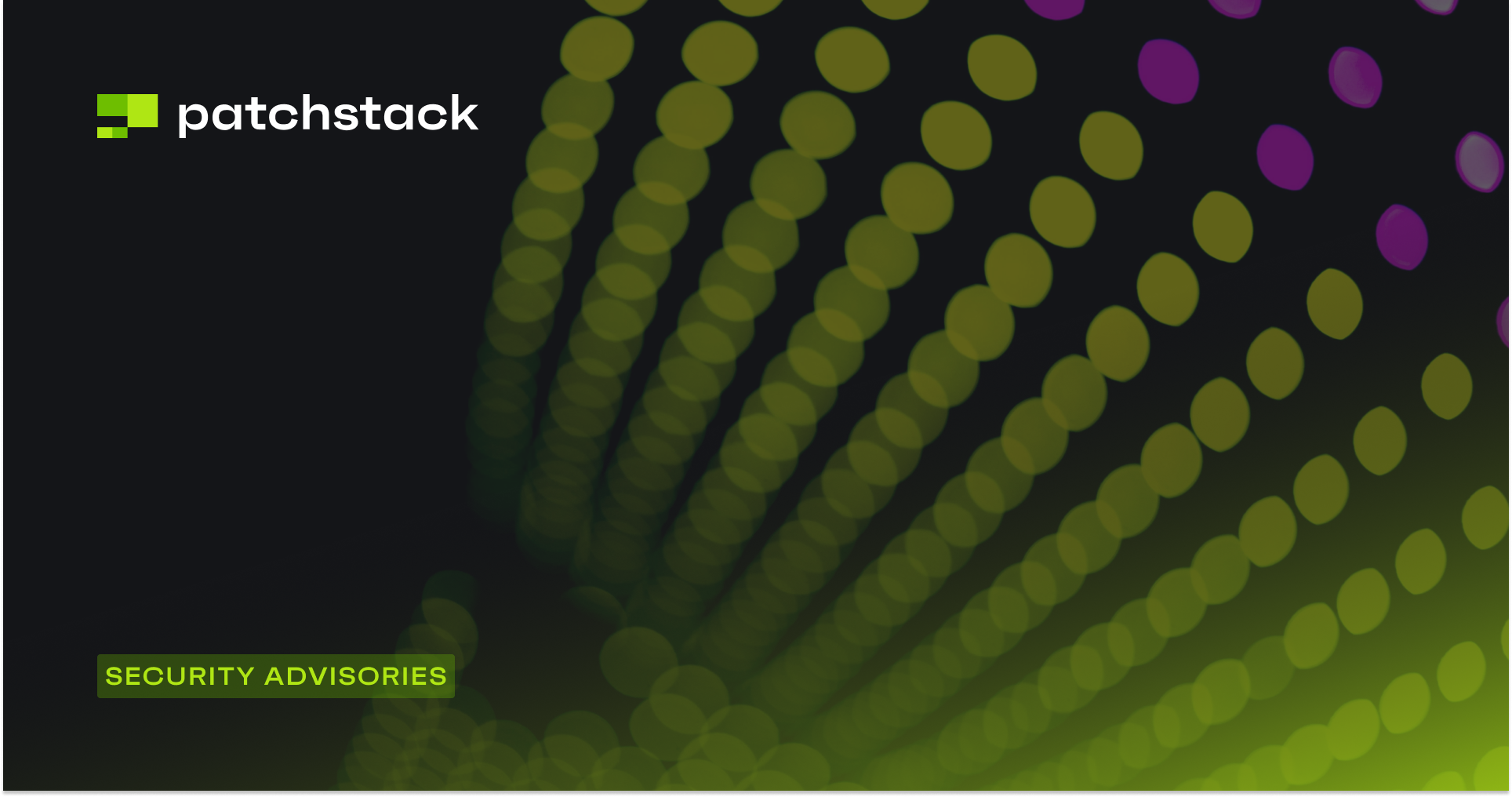WordPress is the world's most popular content management system, powering millions of websites globally. Its popularity, however, also makes it a prime target for malicious activities, such as brute force attacks, hacking attempts, and unauthorized access. One effective way to enhance the security of your WordPress site is by blocking access to the default login URL. In this article, we will explore the importance of protecting the login directory in WordPress and how it can help safeguard your website.
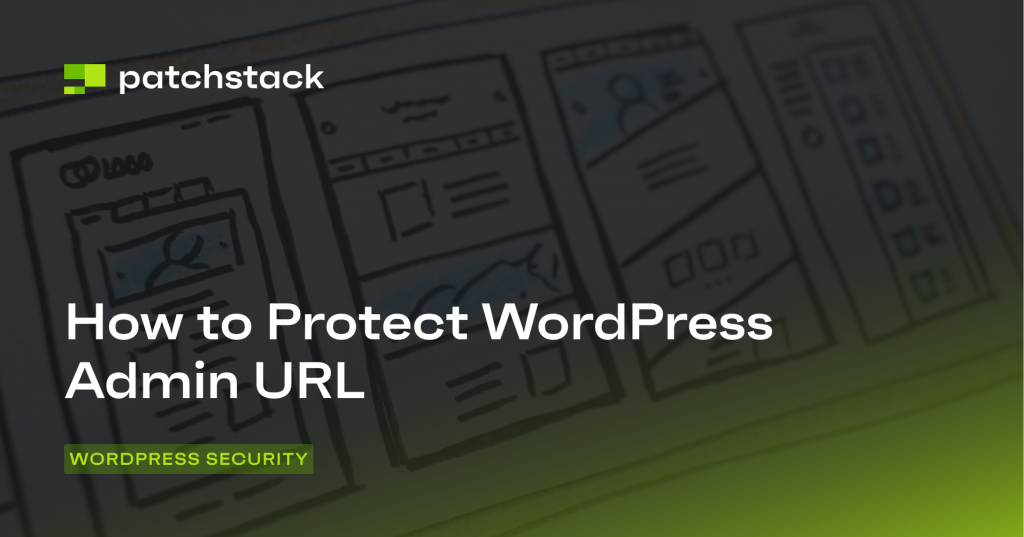
Why protect the admin login URL
You might ask, why it's needed to protect my login URL if my account is already protected with password? There are many reasons for that - we have brought out 5 for you!
1. Protection against brute force attacks
By default, the WordPress login page is accessible straight through the "/wp-admin" or "/wp-login.php" URLs. Attackers are well aware of these default URLs, making it easier for them to launch brute-force attacks by repeatedly attempting to guess your username and password combinations. Protecting the default login URL adds an additional layer of security, as it makes it much harder for attackers to find the correct URL and target your site.
2. Mitigation of automated hacking attempts
Many hacking attempts on WordPress websites are automated, utilizing bots that scan the internet for vulnerable targets. These bots often look for standard login URLs, exploiting known vulnerabilities or weak credentials. By protecting the login URL, you effectively reduce the risk of your website being targeted by these automated hacking attempts, as the bots won't easily locate the login page.
3. Enhanced protection of administrator accounts
The administrator account in WordPress holds the highest level of access and control over your website. Therefore, it is crucial to safeguard it from unauthorized access. Changing the login URL adds an extra layer of defense against malicious actors attempting to gain access to your administrator account. It also reduces the likelihood of targeted attacks against specific accounts by making it more challenging for hackers to locate the login page associated with the administrator account.
4. Improved website performance
Another benefit of changing the login URL is improved website performance. When hackers or bots repeatedly attempt to access the default login URLs, they generate unnecessary traffic and place an additional load on your server resources. This increased traffic can slow down your website and potentially disrupt its normal operation. By protecting the login URL, you can mitigate this issue, reducing the strain on your server and improving the overall performance of your WordPress site.
5. Prevention of unauthorized user enumeration
Default login URLs in WordPress can enable unauthorized users to easily enumerate valid usernames associated with a website. By simply accessing the default login page, they can attempt to log in with various usernames and identify valid ones by the system's response. Protecting the login URL effectively eliminates this vulnerability, making it harder for potential attackers to gather information about valid usernames on your site.
How most plugins protect the login URL
There's a common issue with plugins that claim to protect the login URL by allowing you to change it easily. The problem is that these modified URLs can still get leaked quite easily.
In WordPress, the login URL is displayed in multiple places, making it vulnerable to exposure. It's no surprise that the hacking scripts still find a way to the log in page.
How Patchstack protects the WordPress login URL
Patchstack is an amazing tool that can help you safeguard your default login URL by blocking all traffic to the /wp-admin URL. But if you want to access your site from a specific IP, you can simply whitelist it by visiting the secret login URL that you provided on the Login Protection page.
In addition to login protection, Patchstack protects your websites 24/7 from all the attacks targeted at WordPress specifically. We use a technology called vPatching in addition to custom hardening rules to protect your WordPress applications.
Getting started with Patchstack is a breeze!
Create a user and add login protection by following this:
- First, create an account on the Patchstack App and sign up for the Developer plan. Once you've done that, add your domain to the Patchstack App. Afterward, all you need to do is download and install the connector plugin onto your WordPress application, and you're good to go!
- Download and install the Patchstack plugin onto your WordPress application
- Connect it with Patchstack App by inserting your API key to the plugin
- Go to Patchstack App, open up your domain and go to Hardening > Login Protection
- Toggle the "Block access to wp-login.php"
- Enter your new URL to the according input and Save
- Now when you visit /wp-admin, you get blocked, but when you visit the URL you gave, you gain access to wp-admin again.
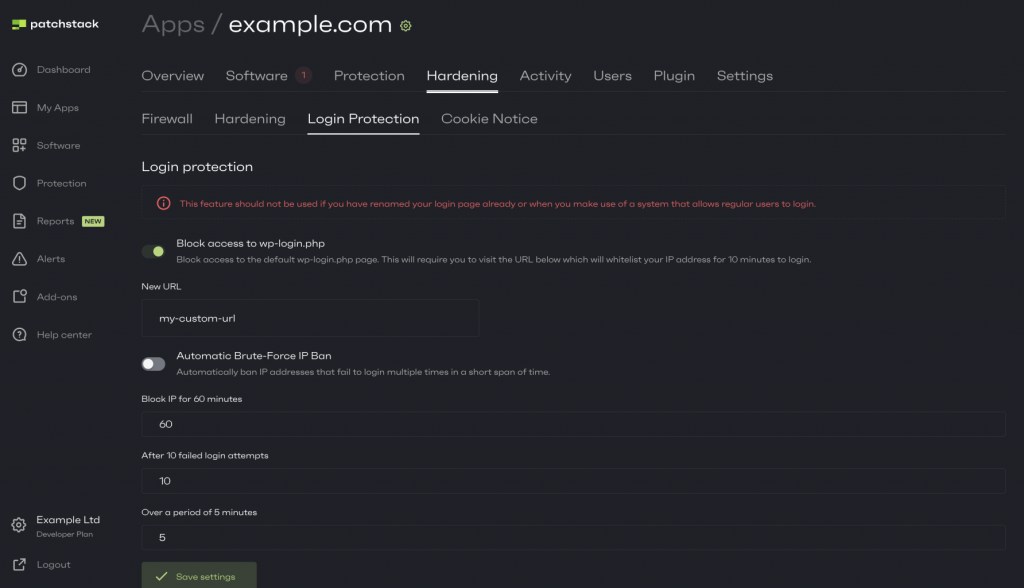
If you're curious about how our Login Protection feature works, we have a handy article that you can check out. Just follow this link: Login Protection with Patchstack.
Protecting your login directory is essential for WordPress security
The security of your WordPress website should be a top priority. Blocking traffic to the default login URL is a simple yet effective method to enhance the security posture of your site. By implementing this security measure, you can protect your website from brute force attacks, automated hacking attempts, unauthorized access to administrator accounts, and the unnecessary strain on server resources. Ultimately, taking proactive steps to secure your WordPress login page contributes to a more robust and reliable website, providing peace of mind for both website owners and visitors.
Don't hesitate to reach out if you have any questions or need further assistance.
Just type a message to our live chat. We're here to help!