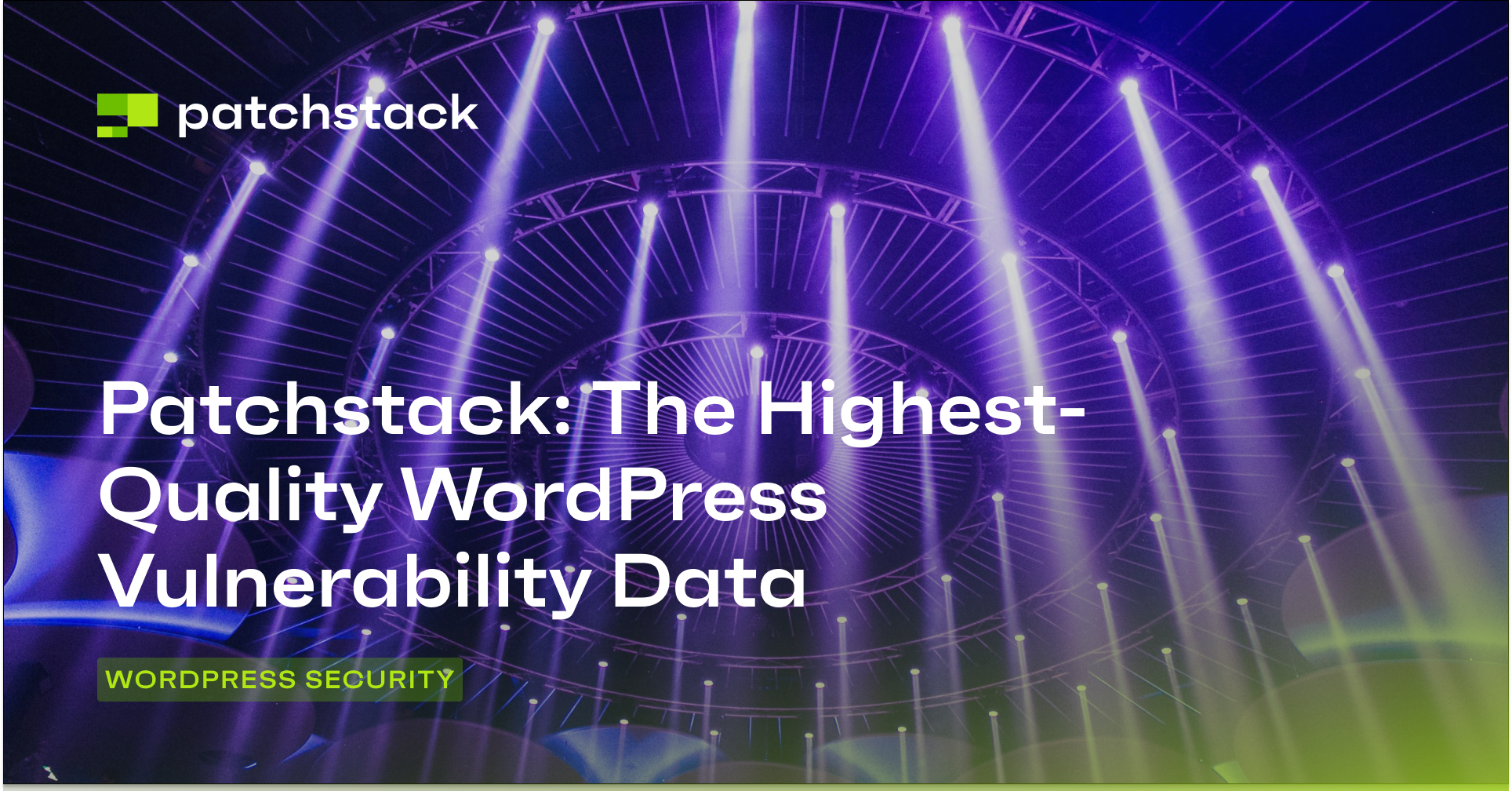As a seasoned WordPress developer, you might have spent countless hours perfecting your WordPress site by carefully selecting themes and plugins to create an outstanding experience. But did you stop and think about all the plugins that you no longer need?
If you have numerous plugins installed on your WordPress site, you should consider removing inactive WordPress plugins to speed up your site.
In this post, we'll discuss how inactive plugins affect your WordPress site and how to safely remove them.
We’ll also share a bonus tool to help you manage your WordPress plugins more effectively.
Let’s get started!
Understanding inactive WordPress plugins
Inactive plugins are WordPress extensions that remain installed on your site but aren't currently running or serving any active purpose. Many WordPress plugins are only required for a specific purpose and are often not needed after that. Not to mention the many plugins that become obsolete after their trial period is over.
While these plugins don't actively contribute to your site's functionality, they still occupy space on your server and can potentially impact your website's performance.
How inactive plugins affect your site
Inactive plugins can slow down your site in several ways:
- Even though inactive plugins are not running, they consume valuable disk space, leading to slower database queries and increased backup times.
- WordPress still loads some information about these plugins during each page request, which adds unnecessary overhead to your site's processing.
- If outdated, inactive plugins can pose security risks, as they may contain vulnerabilities that hackers could exploit.
By keeping these unused plugins on your site, you carry dead weight that can drag down your website's speed and potentially compromise its security.
Steps to find inactive plugins in WordPress
You can easily find inactive plugins using the WordPress admin panel. Just log in to your dashboard and navigate to the "Plugins" section. Here, you'll see a list of all installed plugins. WordPress makes it easy to spot inactive plugins on this screen, as they're typically grayed out compared to active plugins.
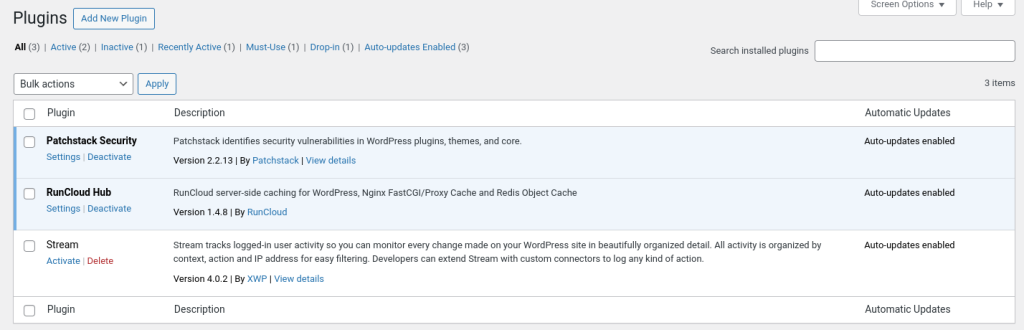
The above screenshot shows that the first two plugins are activated, and the third one is inactive.
Alternatively, you can click the “Inactive” button in the top menu to see a list of plugins. Carefully look at these plugins and consider whether you still need them or if they can be safely removed.
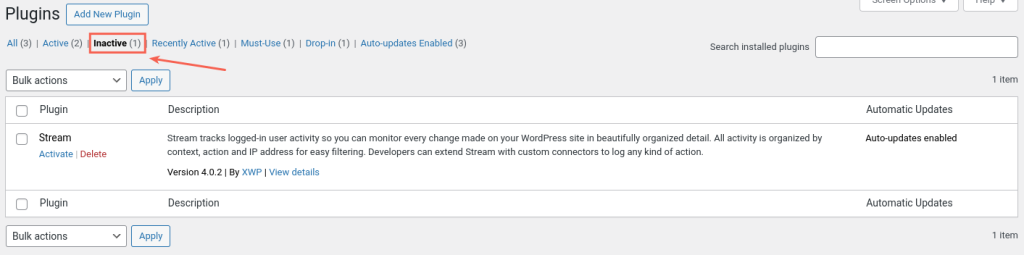
If you prefer a hands-on method, manually inspect your plugin folders via FTP or your hosting control panel. Navigate to the "wp-content/plugins" directory and look for folders that don't correspond to your active plugins. This method requires more technical know-how but can help you identify plugins that might not appear in your WordPress admin panel.
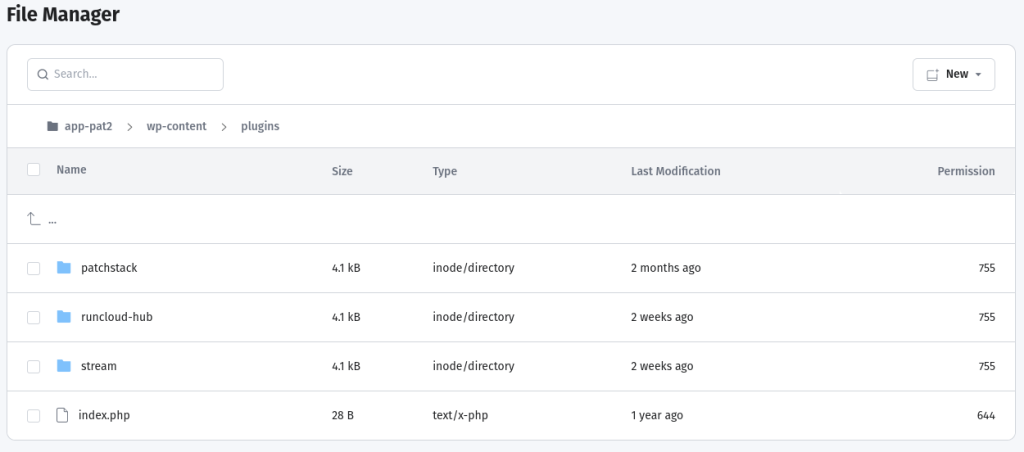
In the above example, three directories correspond to three WordPress plugins (both active and inactive).
How to safely remove inactive plugins
Before you start removing inactive plugins, always back up your website. Use a reliable backup plugin or your hosting provider's backup tool to save a complete copy of your WordPress files and database. Read our post on Best WordPress Backup Plugins and Services to learn more.
When you're ready to remove a plugin, first deactivate it through the WordPress admin panel. Click the "Deactivate" link under the plugin's name. This step is essential because it safely shuts down the plugin's functions.

Once deactivated, check your site to make sure everything still works correctly. If all looks good, return to the plugins page and click "Delete" next to the inactive plugin. WordPress will ask if you're sure, and if you are, confirm the deletion.

This process removes all of the plugin's files from your server, freeing up space and speeding up your site. You might be tempted to delete all plugins at once, but we recommend deleting one plugin at a time and checking your site after each removal to catch any unexpected issues quickly.
Best practices for WordPress plugin management
By managing plugins more effectively, you can keep your site secure. First, you should make it a habit to check your plugins regularly. You can set a reminder on your phone to do a plugin check-up every month. When you do, ask yourself: "Do I still use this plugin? When was the last time it got an update?" This way, you're keeping your site running smoothly and not lugging around extra weight.
But if you are serious about your WordPress security, you need to start using Patchstack.
Using Patchstack is like having a security guard for your plugins. It scans your entire WordPress site for vulnerabilities and warns if something looks fishy. Usually, if a vulnerability is discovered in a WordPress plugin, the users have no option but to wait for developers to release an update. This is where Patchstack really shines, offering an advanced feature called virtual patching. If Patchstack detects a problem with a plugin, it can protect you even before the plugin creators fix it (without altering any code on your site).
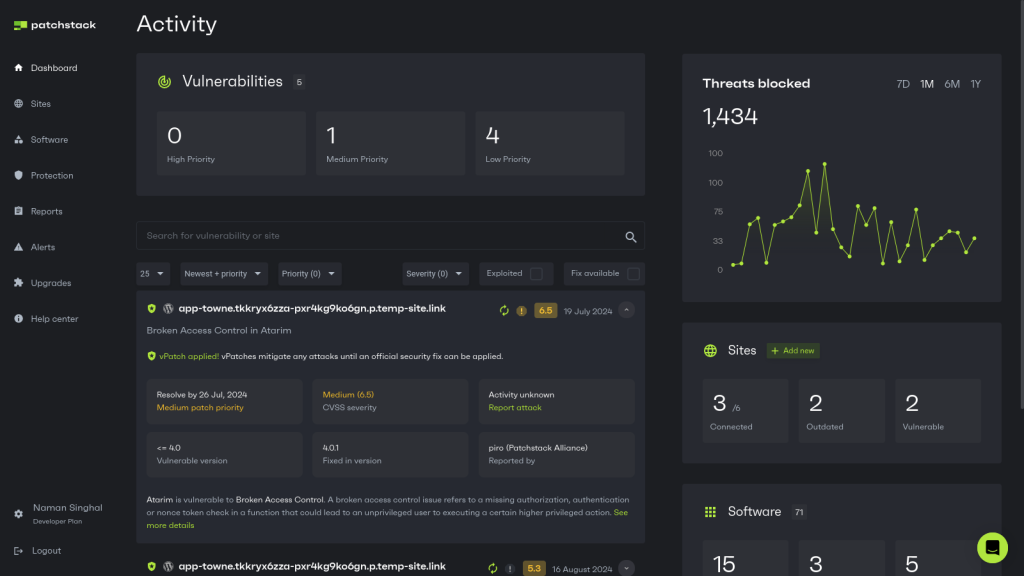
Conclusion
Managing your WordPress plugins effectively is essential for maintaining a fast, secure, and efficient website. By finding and removing inactive plugins, you're not just decluttering your site – you're potentially boosting its speed, enhancing security, and improving overall performance.
While manual plugin management is essential, tools such as Patchstack take your WordPress security to the next level. Patchstack is the ultimate solution for managing plugin vulnerabilities, as it can automatically identify and apply virtual patches.
Take control of your website's security – sign up for Patchstack today!
FAQs on inactive WordPress plugins
There's no magic number for how many plugins are too many. The key is to focus on the quality and necessity of each plugin rather than quantity, as a few poorly coded plugins can impact your site more than many well-optimized ones.
Generally, removing inactive plugins doesn't delete associated data, but it's always best to check the plugin's documentation first. To be safe, back up your site before removing any plugins and use the plugin's built-in uninstall feature if available.
Deactivating plugins can be a temporary solution, but it doesn't free up server space or remove potential security vulnerabilities. Deleting unused plugins is usually better for long-term site health and security unless you plan to reactivate them soon.
You should audit your WordPress plugins at least once every three to six months. Alternatively, you can use Patchstack to monitor your WordPress plugins around the clock automatically.
Your concern is valid, but there are safe ways to remove plugins. Always back up your site first, then remove plugins one at a time, checking your site after each removal. If possible, test removals should be done on a staging site before making changes to your live site.
Critical plugins like security plugins, caching plugins (if properly configured), and SEO plugins are usually essential for most sites. Also, avoid removing plugins that handle core functionality specific to your site's operations without having a replacement plan.
You can use performance testing tools like GTmetrix or Query Monitor to identify plugins impacting your site's speed. You can also temporarily deactivate plugins one by one and measure your site's performance to pinpoint problematic ones.